(A) When POST is going then "Display Type Mismatch" , "P-233(Unknown)" , "Insufficient Memory" , "F1 To Resume" etc error massage are appeared.
(B) At first user must try with the disabling/enabling the battery jumper and then by removing and reinserting the CMOS battery. Next the RAM module can be alter changed on the RAM slots. (To follow all these setup, user must power on the PC for every Case.)
CMOS Battrie
(C) If it is possible to enter CMOS setup, user at first check the display type then "VDO BIOS Cacheable" , "System BIOS Cacheable" simultaniously which must be enabled and disable respectively. Then user should go for the VDO monitor IRQ to PCI VGA (Y/N) Y from PCI?PNP configaration.
(D) When the insufficint memory problem message is displaied but the actual memory size is ok and also counted properly at POST. Then user must load the original BIOS default from the CMOS setup.(Y/N) Y.
(E) For the unknown processer configure by BIOS at the POST , this problem can be solted by loading the best performance value of BIOS.(Y)
(F) The "F1 To Resume" problem can be solved , if all the parameters of CMOS setup is set properly.
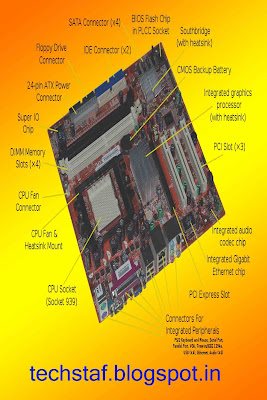
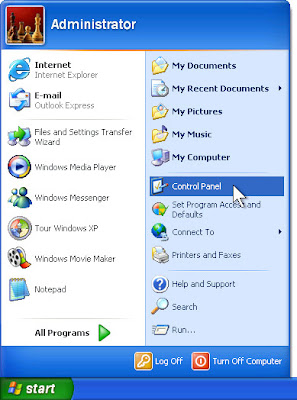





.png)